Deck Wizard is a new commander deck building tool built by Deck Portal, designed to make card selection easier and more fun. By showing all the most popular cards associated with a commander, building a deck becomes a fun process instead of tedious one. Harnessing the “wisdom of the crowd” approach, you can quickly see the most popular cards for any deck, and importantly, you can see enough of each card type to be able to build a complete deck within whatever budget you have for the deck. After building your deck, you can purchase all the cards for it at some of the lowest prices at TCGplayer.com. TCGplayer is the largest card re-seller for Magic the Gathering and one of the most trusted online.
There are four starting places to enter the wizard: based on commander, based on color, based on creature type, and based on theme. With over 2,000 commanders to choose from in the game (and many more if you count partner commander pairs), these four entries to the wizard help people narrow down the commander choices significantly.
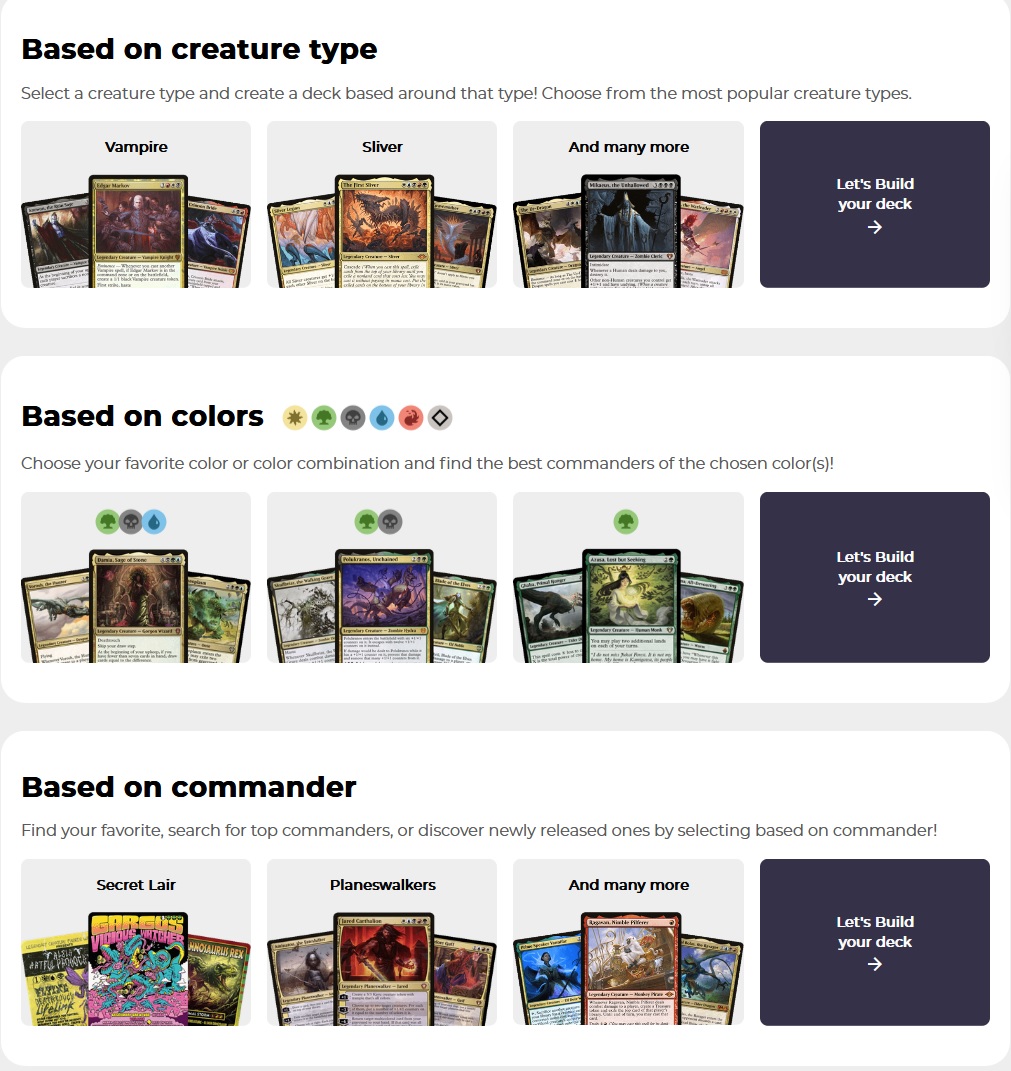
The “based on commander” page has commanders categorized into sections so you can find what you are looking for quickly. For example, if you want to see the top commanders (those that people have built the most decks around), there is a section for that; if you want to see the latest commanders, there is a section for that. Browsing the different sections will alleviate the decision making of what commander to choose.
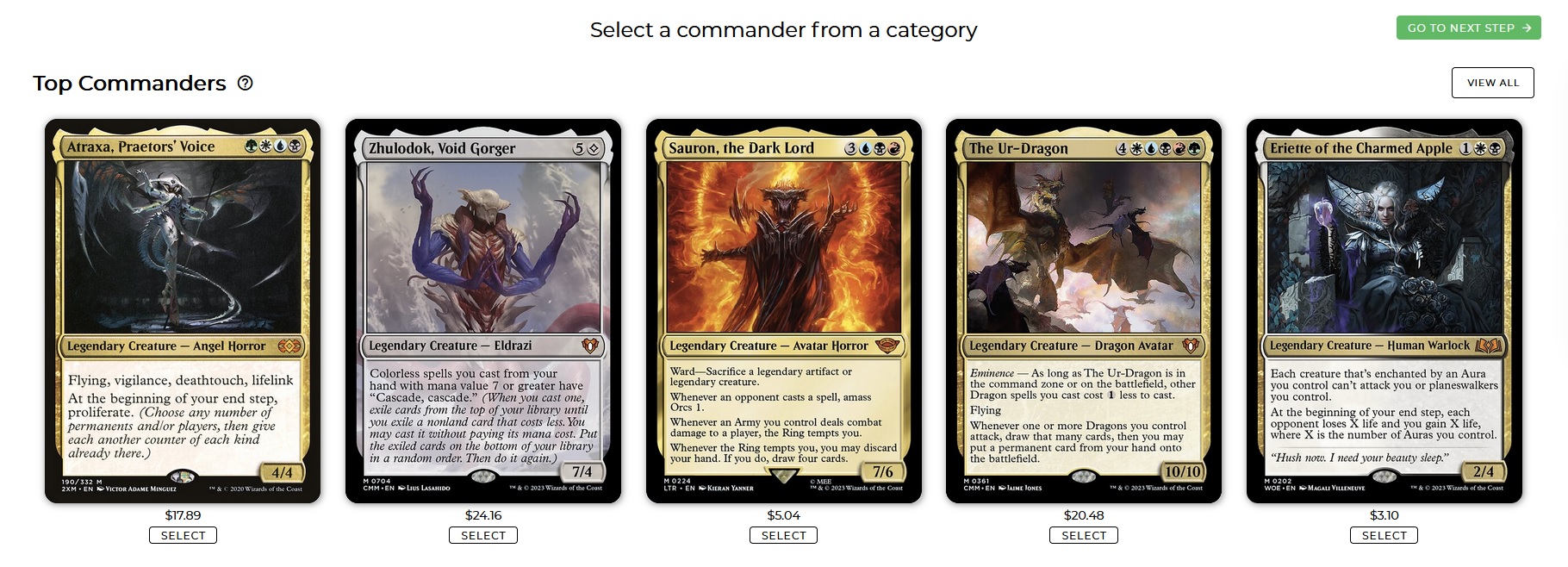
The “based on color” page will show you commanders based on their color identity. Color identity is similar but slightly different than the traditional color of a card. If a card is a particular color but also has other mana symbols inside the card text box or on the backside of the card, then it likely has the color identity of those symbols as well. Therefore, Wizards introduced color identity for managing these differences. From this page, you can select a commander of your favorite color or color combination. If you need help deciding, Deck Portal also has some useful filters that can help you narrow down a color or color combination for your deck!
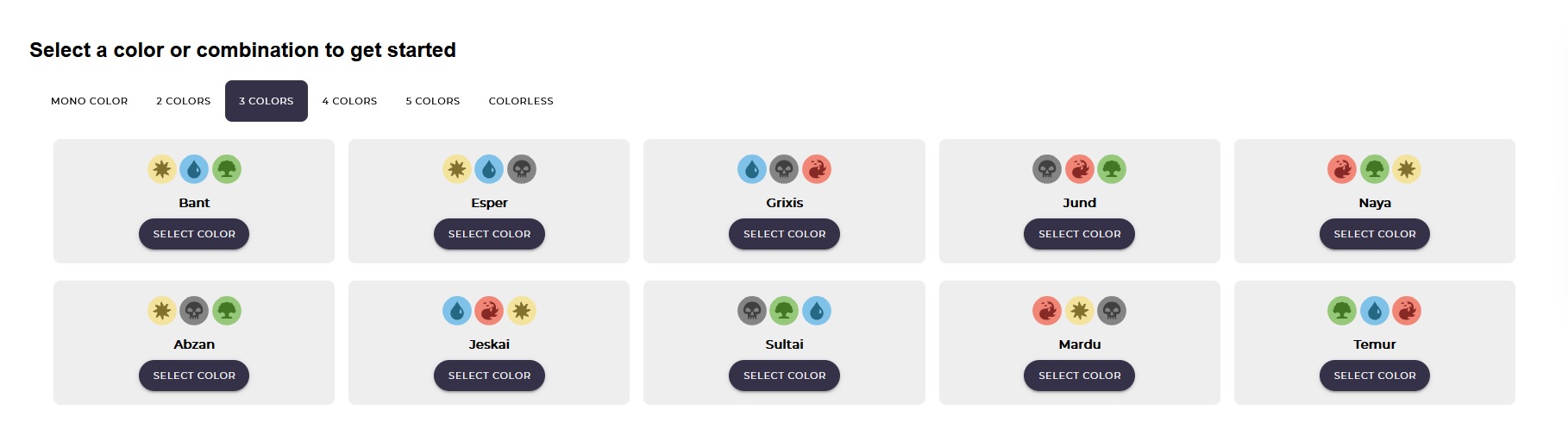
The “based on creature type” page shows you the most popular creature types in the game that you can build a tribal deck around. Popular creature types include dragons, elves, slivers, eldrazi, goblins, and angels. Select your favorite creature type and then you will see the most popular commanders to command your deck. Building a tribal deck is a lot of fun and can also be one of the best ways to introduce newer players to commander. By building a deck around a creature type that benefits by having multiple of that type, you can easily put together a deck that will be easy to pilot and will dominate many games with friends and family. Some of the best creature types for this are slivers, eldrazi, goblins, and elves.
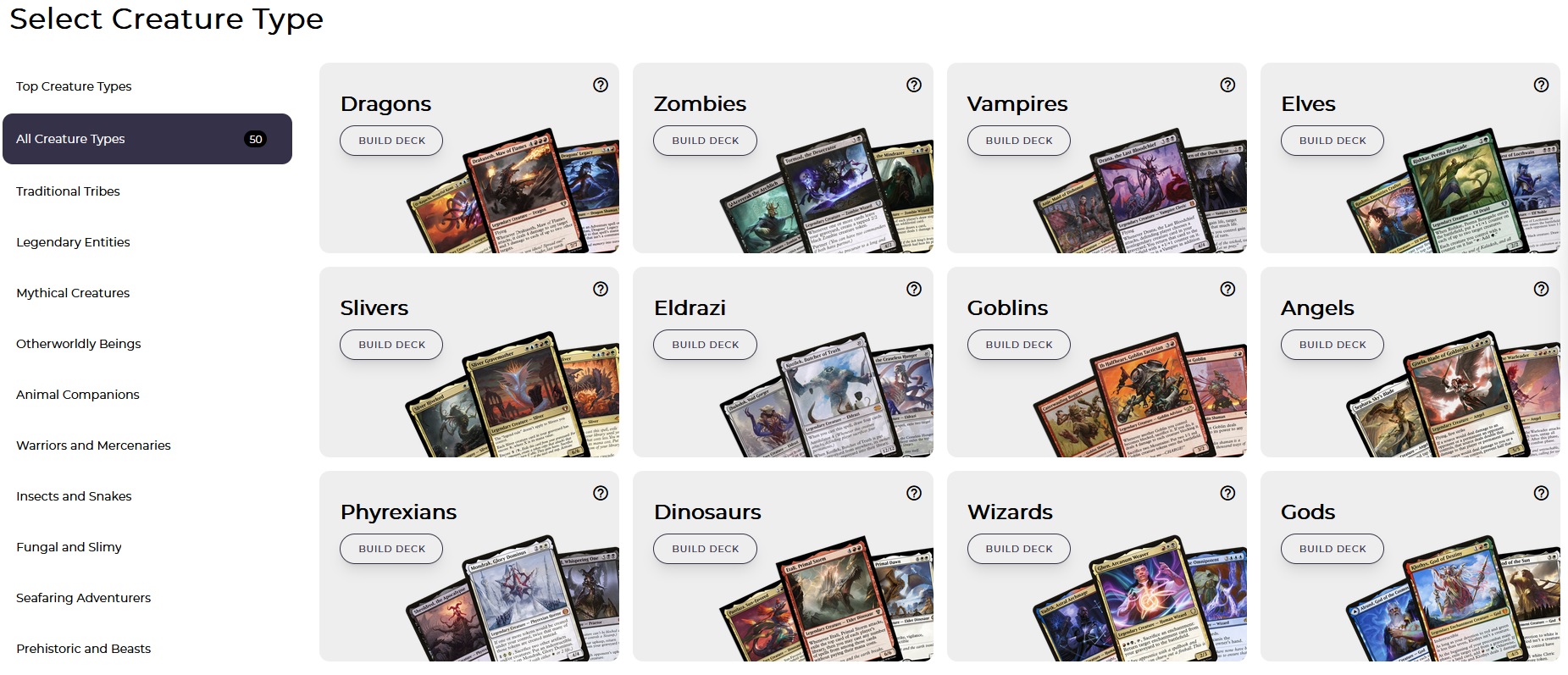
The “based on theme” page will show you the most popular themes in the game, and you can easily select a theme to build a deck around. After selecting a theme, the Wizard will show the commanders that are most suitable for piloting a deck around that theme.
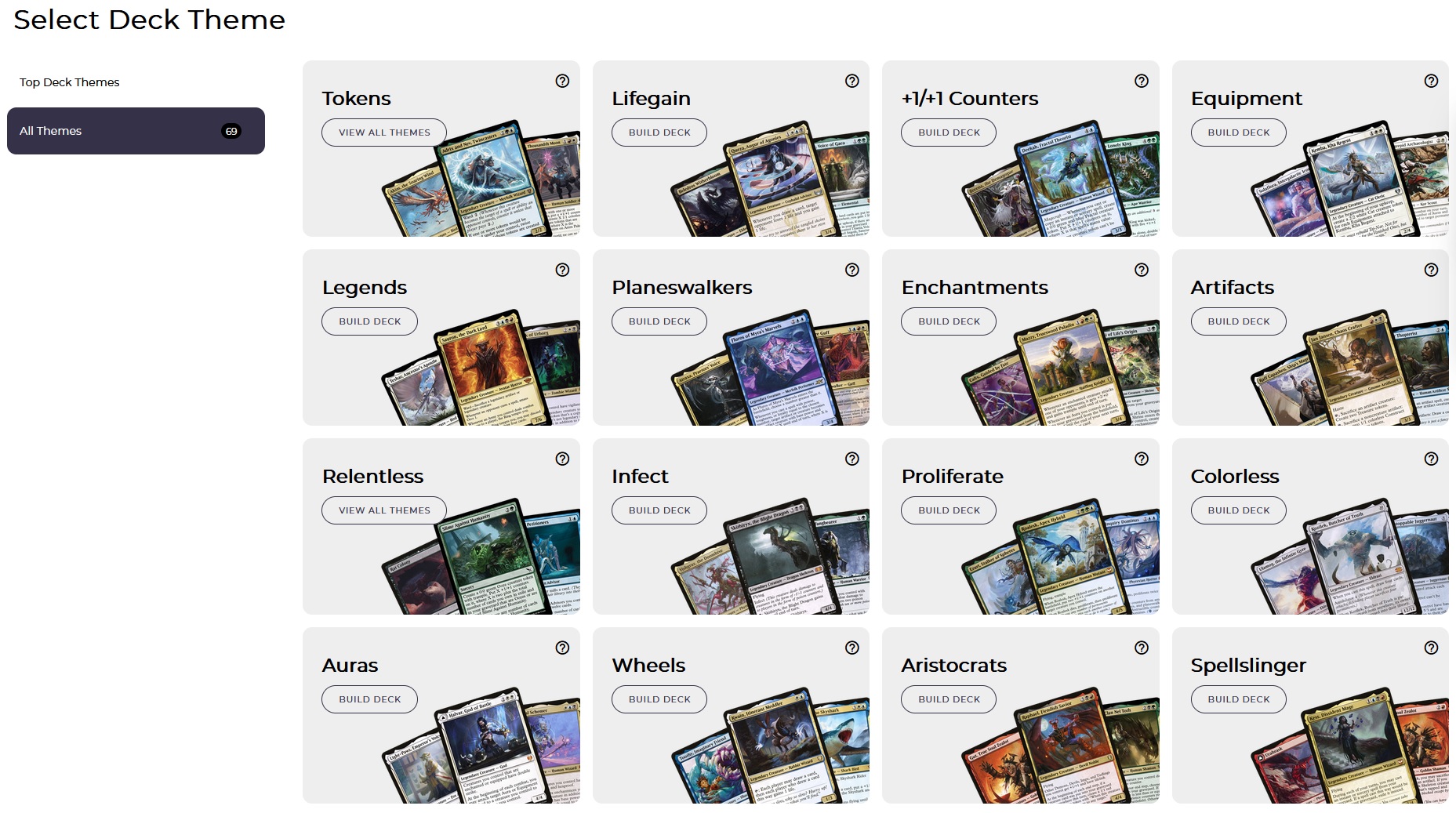
After selecting one of these entry point into the Wizard, you will then select a commander. Commanders are sorted by default by popularity, with the most popular at top. There are sort and filter options that allow you to easily find what you are looking for. The colored icons at the top of the card selection are color filters for cards, and can be toggled by clicking on and off the icons, which will filter out or filter in cards that include the selected color. All cards are shown by default.
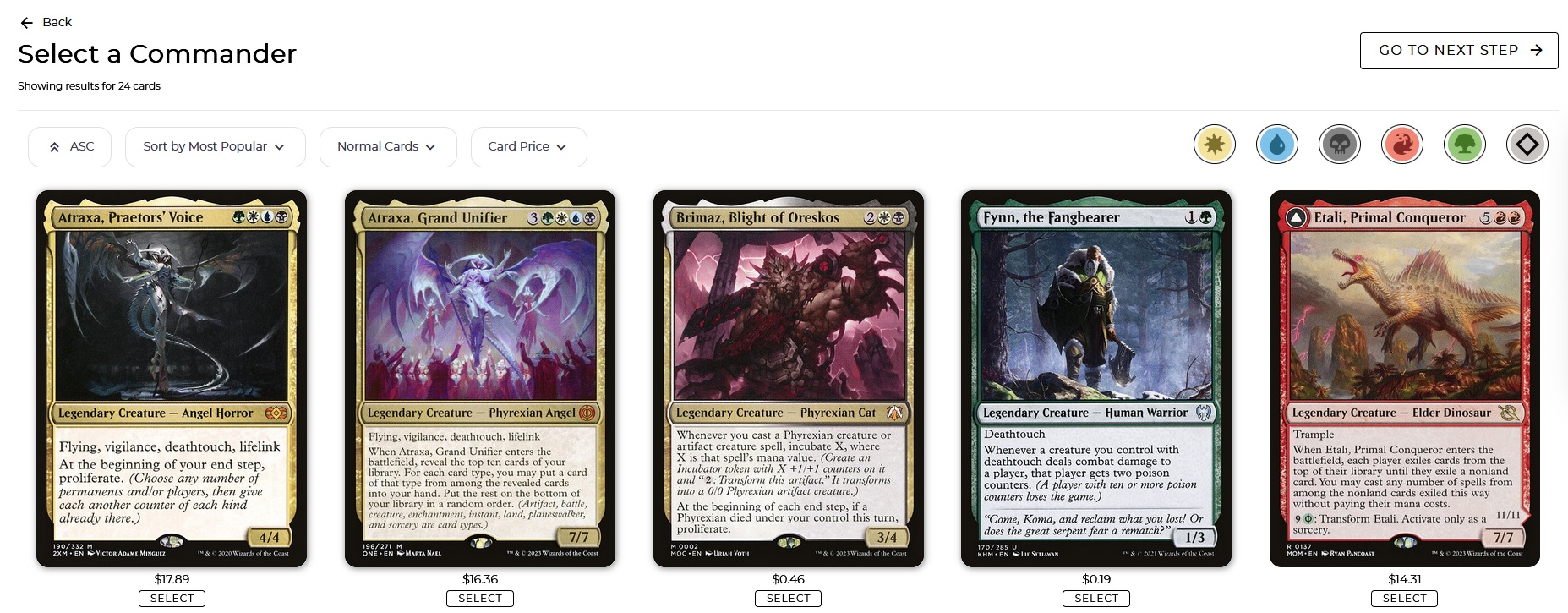
For commanders and all other cards in the Wizard, you can even select the specific printing of a card. The “all printings” icon is in the top right corner of the card, and will open a window with all the printings for any card. Find the best card version for your deck by opening the all printings window and explore all the card options!
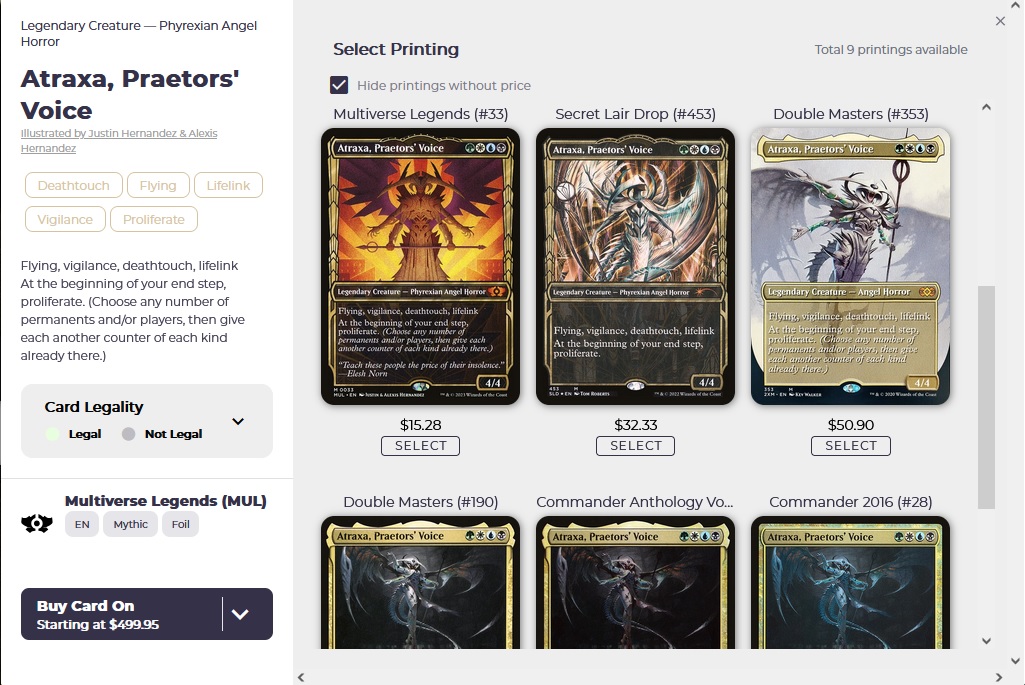
Additionally, if you are looking to add as many premium art or Secret Lair cards to your deck as possible, you can also toggle a filter to see all available cards with these premium printings instead of the “normal printing” in the main selection window of the Wizard by selecting the option from the drop-down menu at the top next to the other filter options.
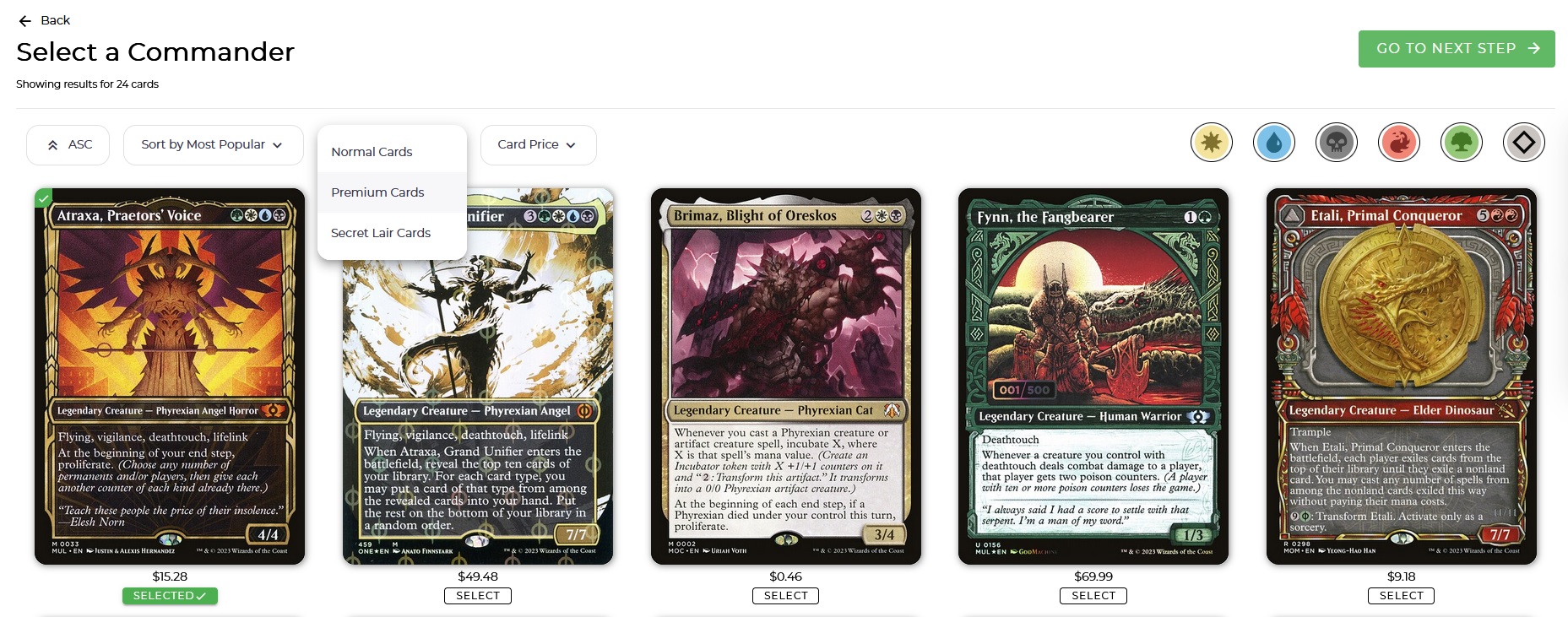
After selecting a commander, you will see the most popular cards, sorted by card type, for that commander. Choosing cards from the most popular will allow you to select cards that have been proven to be the best for a commander. And since there is a large enough selection of the top cards shown, you will be able to find cards that fit any budget or play style. Remember that some more expensive cards may be further down on the most popular list, but they may only be there because of their cost, even when they are superior cards to include in your deck. Typically, a good starting place is looking towards the top of the list when building out the cards in your deck, but also looking toward the middle for cards that may be more expensive. If building on a budget, you may have to look lower on the card list to find cards within that budget to equal the amount needed for the selected card type.
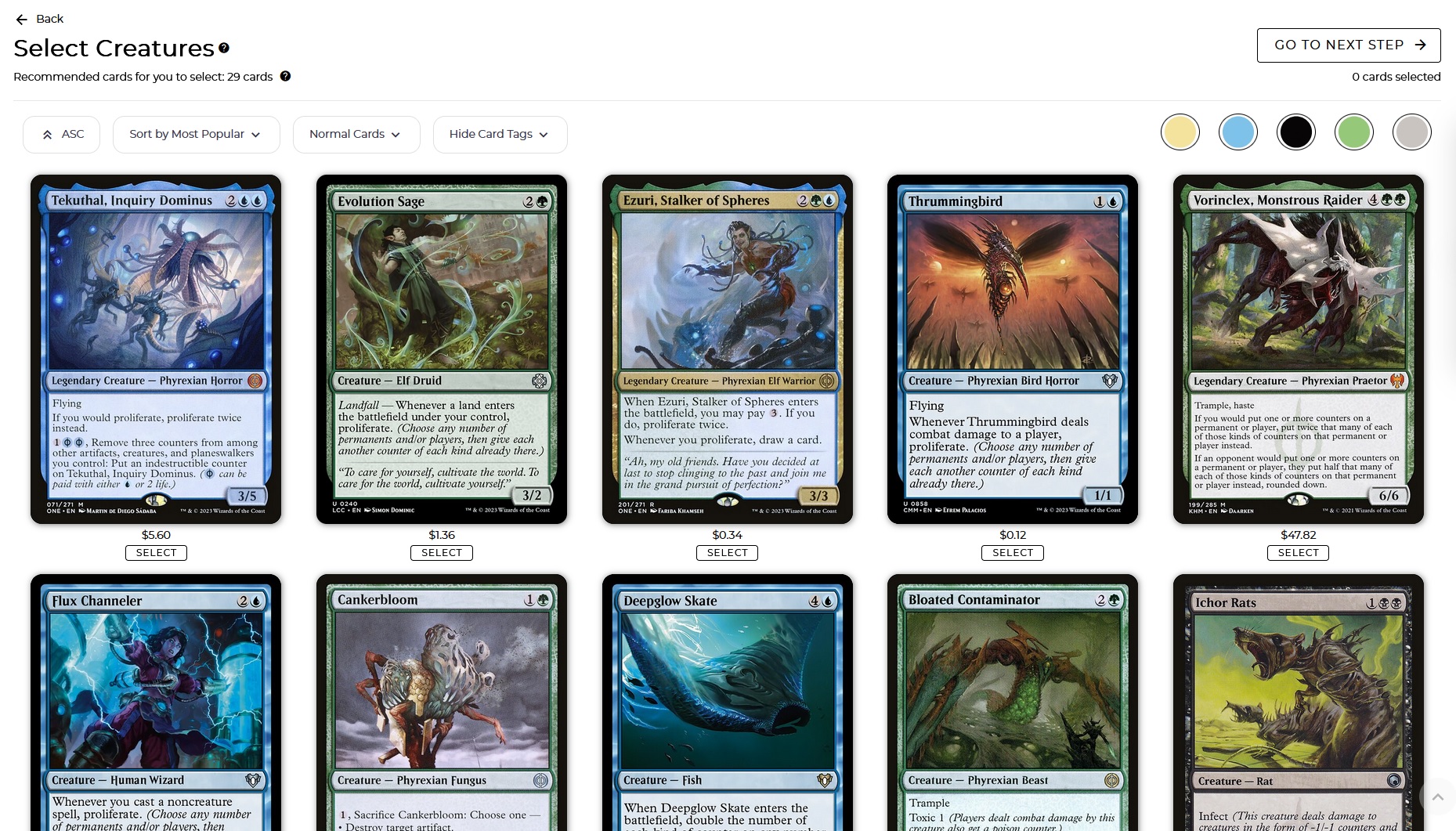
There is a quantity indicator for both how many cards are recommended for your deck for each card type and for the number you have already added for each card type. These numbers will help keep you adding the suggested quantities at each step of the Wizard, but you can also return at the end to add more cards on any step of the Wizard, if needed.
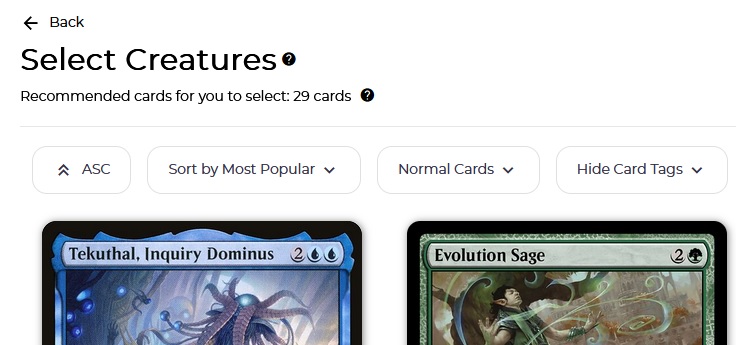
Throughout the deck brewing process, the cards added to your deck are shown on the sidebar, along with the total deck price. You can easily access the sidebar to see all the cards in your deck, charts and graphs for the card type quantity and mana curve, along with other useful information – all in one place.
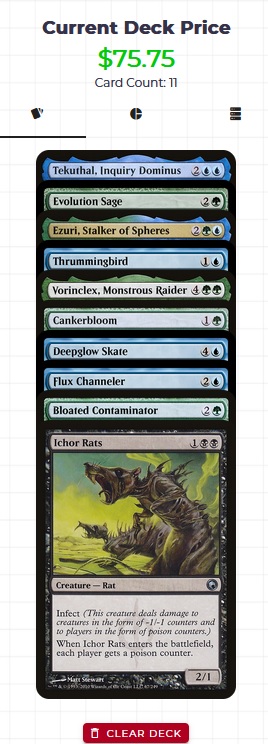
Card tags are also available to assist you in determining if a card should go in your deck. You can enable them beside the other sort and filter options above the cards. Card tags are useful for ensuring that there is enough card draw, mana ramp, and removal in your deck.
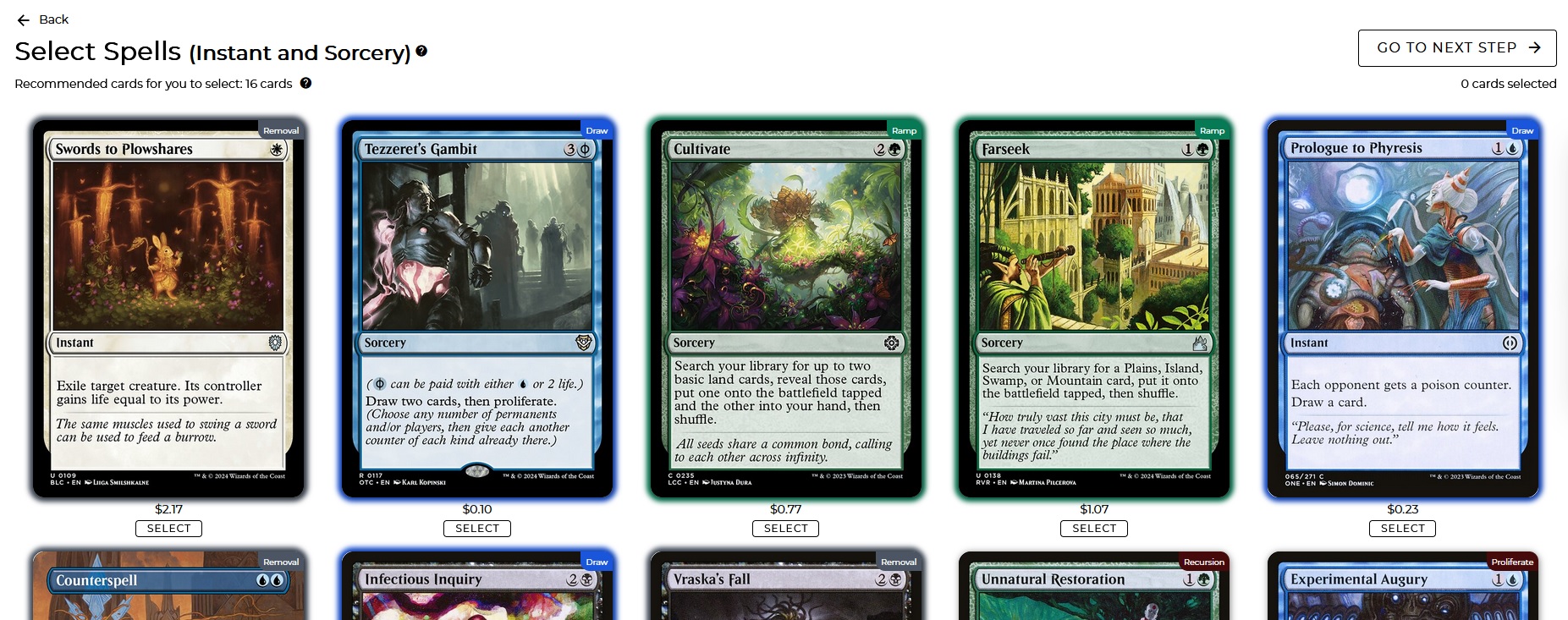
In the Wizard, we have combined instant and sorcery spells together. The reason for this is to simplify the deck building process and to enable people to select these card types together. There are a few commanders and decks that need to distinguish between these card types, but for the vast majority of decks, both these card types are nearly the same, with only the speed at which they can be played as the difference between them. We chose to combine them to eliminate one step from the wizard.
Each step in the Wizard has a different card type. When you reach the lands step in the Wizard, which is the last step, you can add individual lands and basic lands to your deck, the same way as the previous steps, or you can add a land pack to your deck. A land pack is a pre-selected pack of lands for your commander that can be selected based on budget. You can also use the land pack as a starting point, and after selecting it, you can further customize it by selecting and unselecting lands included in the land pack. Basic lands can be selected in any quantity from the top of the card selection field. Snow lands are also available if you have other cards in your deck that work with the snow sub-type.
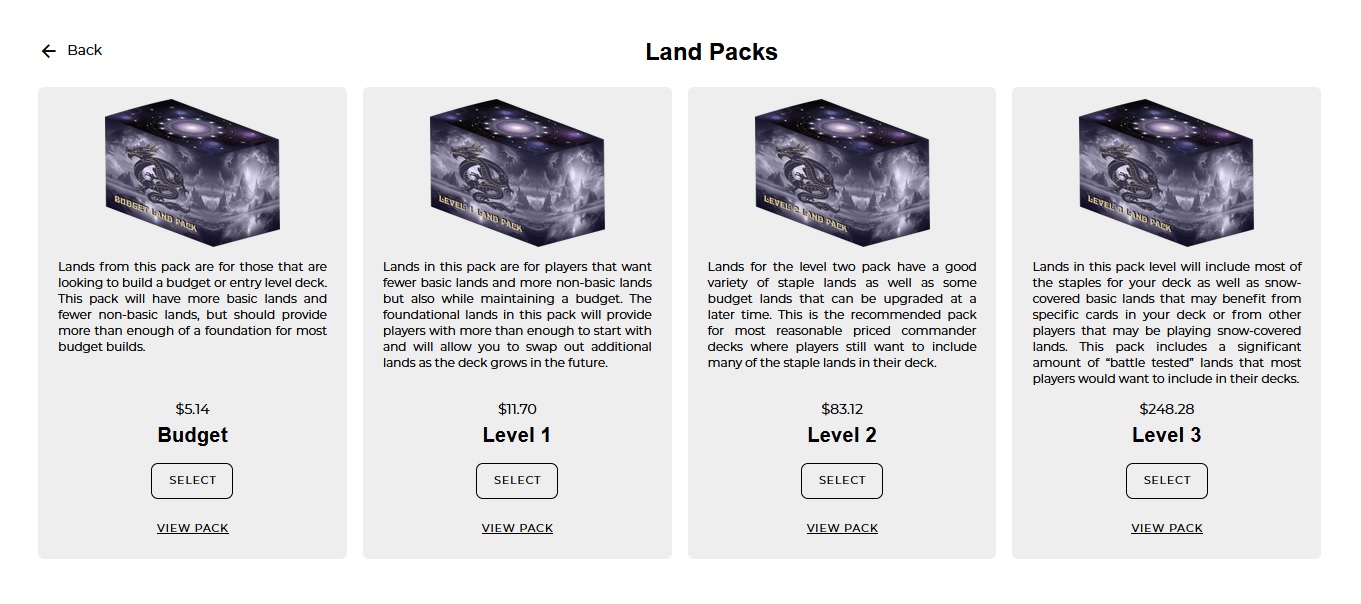
The last page is the deck review page which shows you all the cards you have added to your deck. If your deck is commander legal with the correct number of cards in it, you are finished. If you are still missing some cards, you can manually search for your favorite cards to add or you can return to any page in the wizard by selecting “modify deck” and then selecting the card type you want to return to.
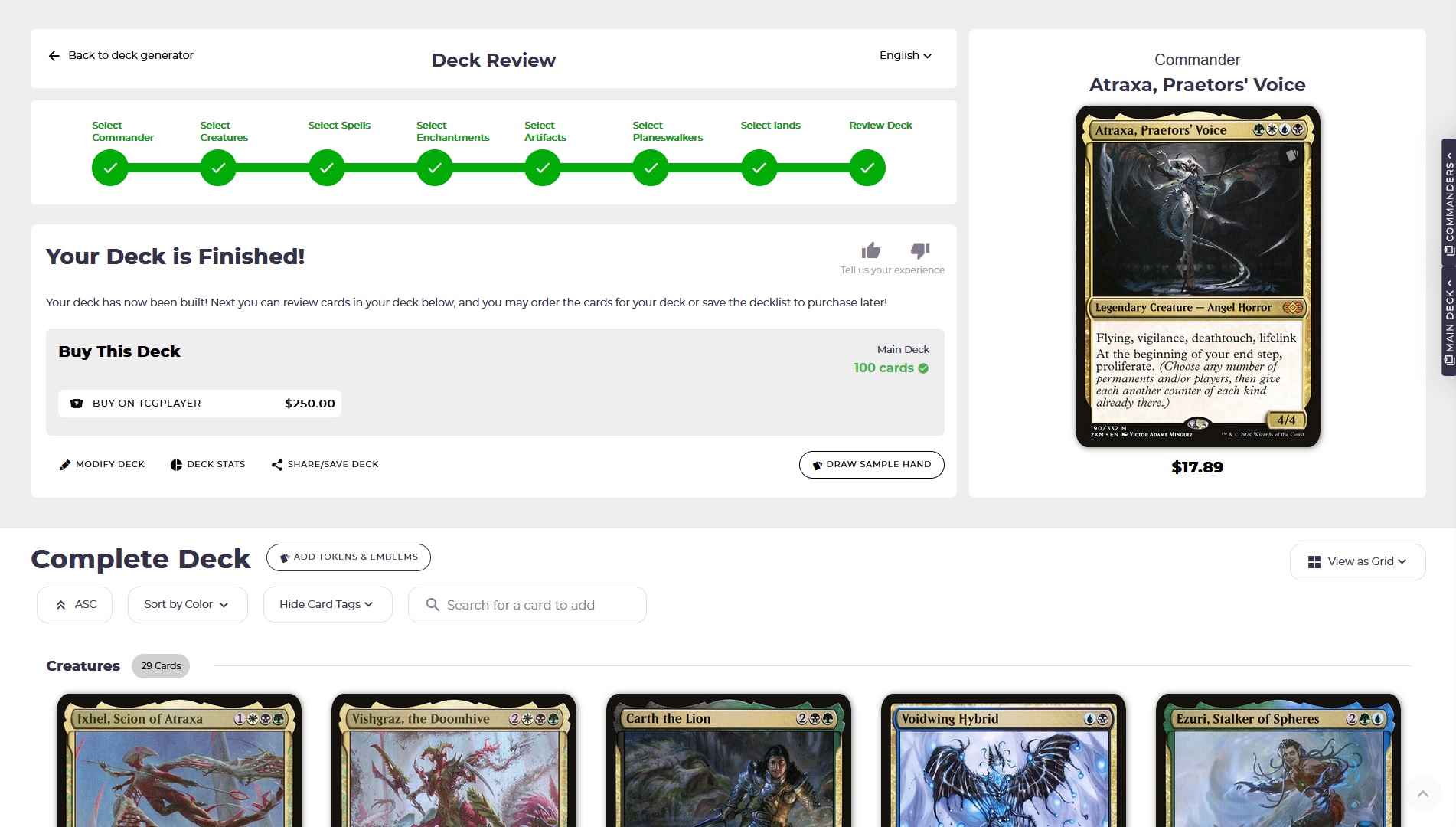
If you would like to add all the tokens and emblems for every card in your deck, click on add tokens and emblems and select those you want to be added and they will appear at the bottom of your deck list on the deck review page. You can also select the specific printing for tokens the same way you can for all cards, by clicking the all printings icon on the card.
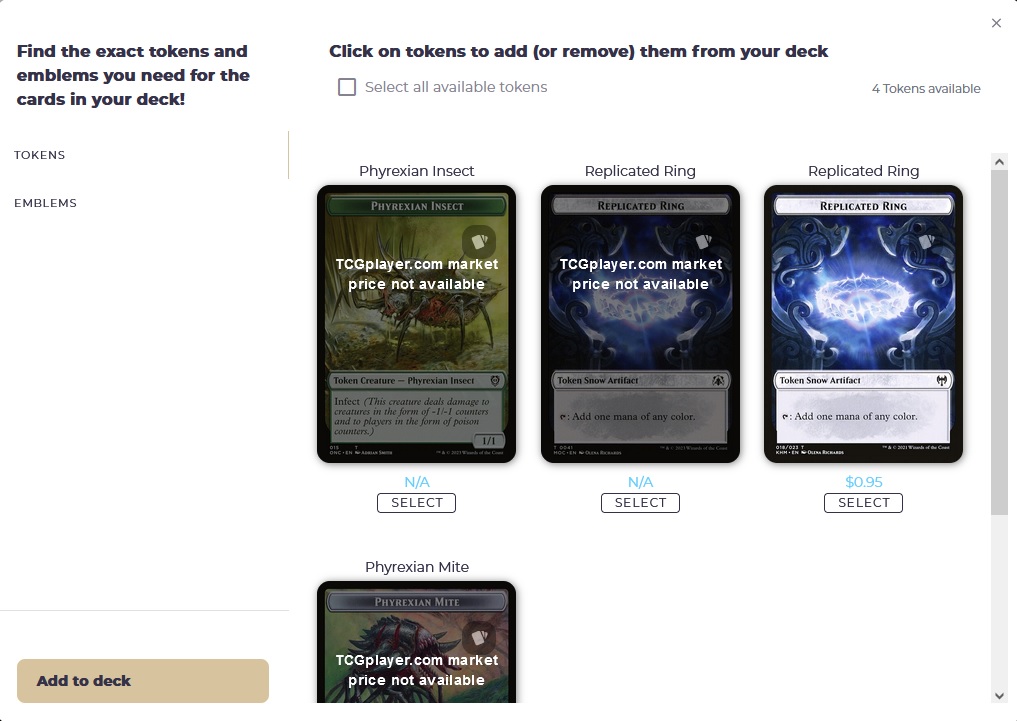
From the deck review page, you can share and save your deck, which will generate a URL that you can bookmark or a decklist you can download. You can also share it on X or Reddit and get the opinion of your friends on the card selection by clicking the share button. You can also see the same deck stats that you can access from the sidebar from the deck review page, and you can draw a sample hand to test out your land to spell ratio to ensure you are getting enough lands in your opening hand.
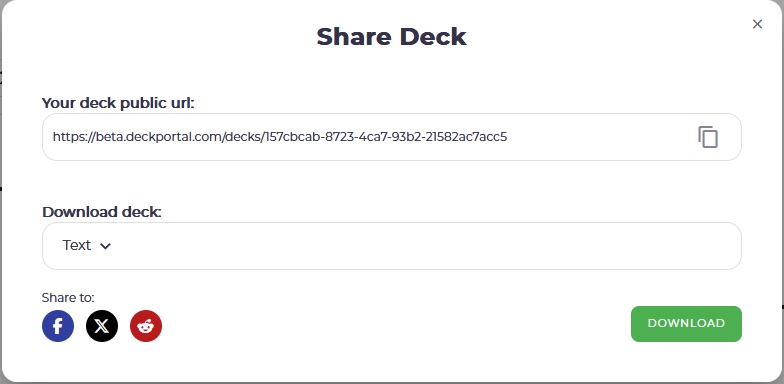
From the deck review page, you can change the printing of any card you have selected by clicking the icon on the card image. You can also see every available card printing for every card in your deck by changing the “view” option for the layout of the cards. By changing from the “grid” layout to the “grid with all printings,” you will be able to see and select any printing for every card in your deck.
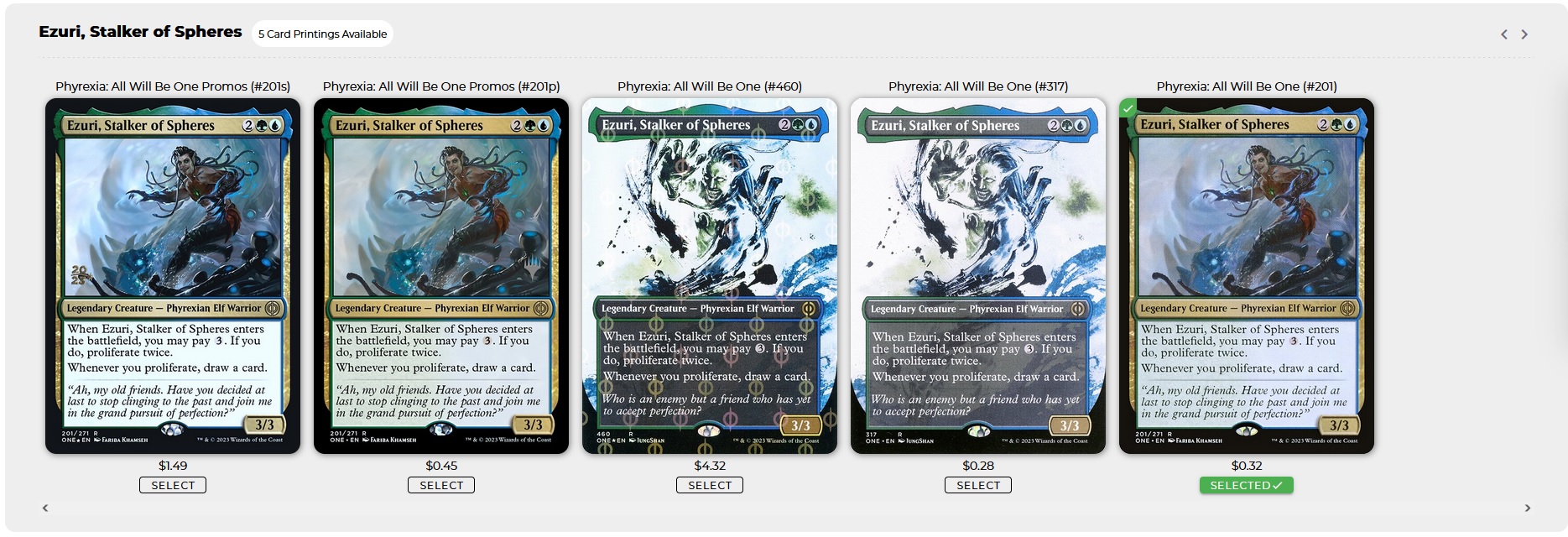
You will see a total deck price for all the cards and tokens in your deck from TCGplayer.com. When you want to purchase the deck, you can click the “Buy on TCGplayer” button and another tab will open and it will populate the shopping cart at TCGplayer with all the cards from your deck. It will let you know if any card printings are out of stock. If they are, you can change the printing from the deck review and then click back on Buy on TCGplayer. To get the best prices, be sure to click on “optimize” on TCGplayer, which will optimize the cart based on a variety of selectable settings including price.
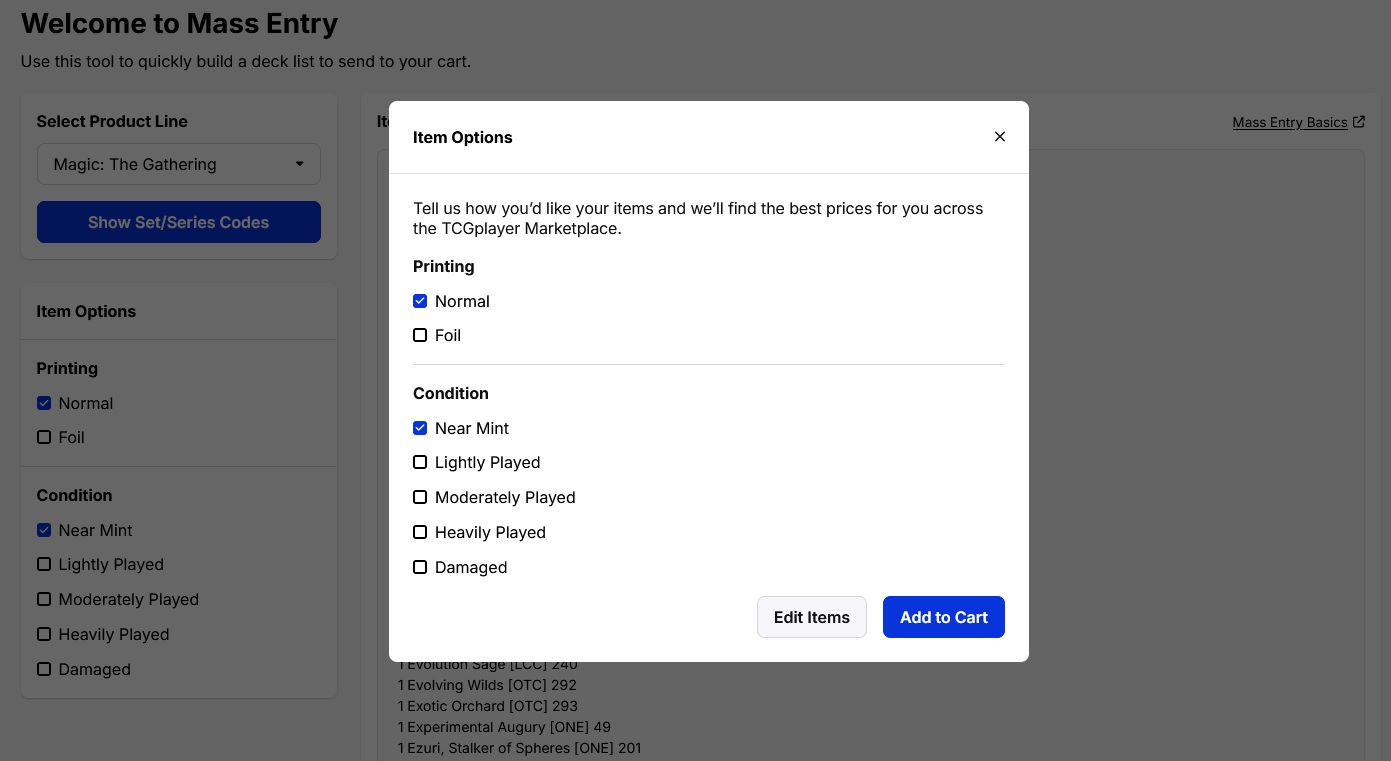
Deck Portal has many tools coming soon to assist commander players with deck building and hopefully get more players in the game! Deckportal.com/deck-wizard
Leave a Reply